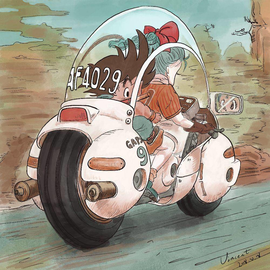# Gitlab 搭建
# 前置条件
- Gitlab 官网 (opens new window)
- 以下 基于 wsl2 的 Ubuntu 20.04.6 LTS (opens new window) 安装的,推荐直接使用 Microsoft Store 的 Ubuntu 20.04.6 LTS (opens new window) 安装,这样就可以在 Windows Terminal (opens new window) 直接使用
- wsl 教程推荐 Dev on Windows with WSL (opens new window)
# 更新软件并安装依赖项
# 更新软件
sudo apt-get update
# 安装依赖项
sudo apt-get install -y curl openssh-server ca-certificates tzdata perl
# 安装 GitLab
# 安装 Gitlab 社区版 前置脚本相关
curl https://packages.gitlab.com/install/repositories/gitlab/gitlab-c e/script.deb.sh | sudo bash
# 安装 GitLab 社区版
sudo apt-get install gitlab-ce
网络不好的情况下可以手动安装
- 下载软件包地址:gitlab-ce (opens new window)
- 执行
wget --content-disposition https://packages.gitlab.com/gitlab/gitlab-ce/packages/ubuntu/bionic/gitlab-ce_16.1.0-ce.0_amd64.deb/download.deb下载到本地 - 安装:
sudo dpkg -i gitlab-ce_16.1.0-ce.0_amd64.deb
安装成功后会看到
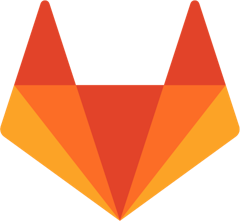
sudo gitlab-cli reconfigure # 等相关文案
# 配置对外 IP 和 默认端口
因为是在 wsl 中搭建的,所以需要获取 windows 主机映射 wsl 的 ip 地址以便我们可以在 主机端访问:
# 一种方法
ip route | grep default | awk '{print $3}'
# 或者另一种方法
cat /etc/resolv.conf | grep nameserver | awk '{print $2}'
输出内容:
# 修改配置文件
sudo vim /etc/gitlab/gitlab.rb
# 修改 external_url
external_url 'http://172.25.168.1:5656'
# 修改时区
# 修改配置文件
sudo vim /etc/gitlab/gitlab.rb
# 修改时区 后保存
gitlab_rails['time_zone'] = 'Asia/Shanghai'
# 启动 GitLab
# 停止服务
sudo gitlab-ctl stop
# 启动服务,修改配置后要执行这个命令
sudo gitlab-ctl reconfigure
# 重启所有gitlab组件
sudo gitlab-ctl restart
# 启动所有gitlab组件
sudo gitlab-ctl start
# 配置GitLab开机自启动、关闭开机自启动
# 启用 Gitlab开机自启动 :
systemctl enable gitlab-runsvdir.service
# 禁止 Gitlab 开机自启动:
systemctl disable gitlab-runsvdir.service
# 登录 GitLab
浏览器访问上文配置的地址: external_url,这里我们要用 127.0.0.1:5656 来访问,然后使用 root 登陆,初始密码在:/etc/gitlab/initial_root_password 文件下,使用该密码登陆后修改密码。
# GitLab 常用命令
# 重新加载配置,每次修改/etc/gitlab/gitlab.rb文件之后执行
sudo gitlab-ctl reconfigure
# 查看 GitLab 状态
sudo gitlab-ctl status
# 启动 GitLab
sudo gitlab-ctl start
# 停止 GitLab
sudo gitlab-ctl stop
# 重启 GitLab
sudo gitlab-ctl restart
# 查看所有日志
sudo gitlab-ctl tail
# 查看 nginx 访问日志
sudo gitlab-ctl tail nginx/gitlab_acces.log
# 查看 postgresql 日志
sudo gitlab-ctl tail postgresql
# 注意
- 如果启动时遇到
ruby_block[wait for redis service socket] action run is blocking,可以另起一个窗口运行sudo /opt/gitlab/embedded/bin/runsvdir-start:https://gitlab.com/gitlab-org/omnibus-gitlab/-/issues/4257 (opens new window)
# CI/CD
TODO: